AWS EKS
Getting started with Akita is as simple as dropping our Agent into your stack. Below are instructions for installing an Akita Agent on AWS EKS. This will allow Akita to monitor traffic to and from the service you select.
Looking to monitor all your services?
When deploying the Akita Agent in a sidecar, it can only monitor other containers in the same pod. You will need to configure a sidecar for each type of pod you wish to monitor.
As an alternative, we also support deploying the Akita Agent on Kubernetes nodes, which allows Akita to monitor all pods on the node. For more details, see Kubernetes host networking. Note that this will not work if you are using Istio or Envoy, or a reverse proxy in each pod.
Installing the Akita Agent as a sidecar
To get the Akita Agent running in a single Kubernetes service, you will:
- Meet the prerequisites
- Create an Akita Project
- Generate an API key for the Akita Agent
- Add your Akita credentials as a Kubernetes secret
- Add Akita Agent as a sidecar in a deployment template
- Apply the deployment template
- Verify that the Akita Agent is working
Prerequisites
Akita Account Required
You must have an Akita account to use Akita. You can create an account here.
Your Kubernetes service must:
- have access to the public internet
- use unencrypted HTTP, or communicate with a sidecar that terminates the TLS connection on your service's behalf
- be able to be restarted, as the installation process will cause a restart
Create a project
Log-in to the Akita App, and go to the Settings page.
Enter a project name and click "Create Project". We suggest naming the project after your app or deployment stack.
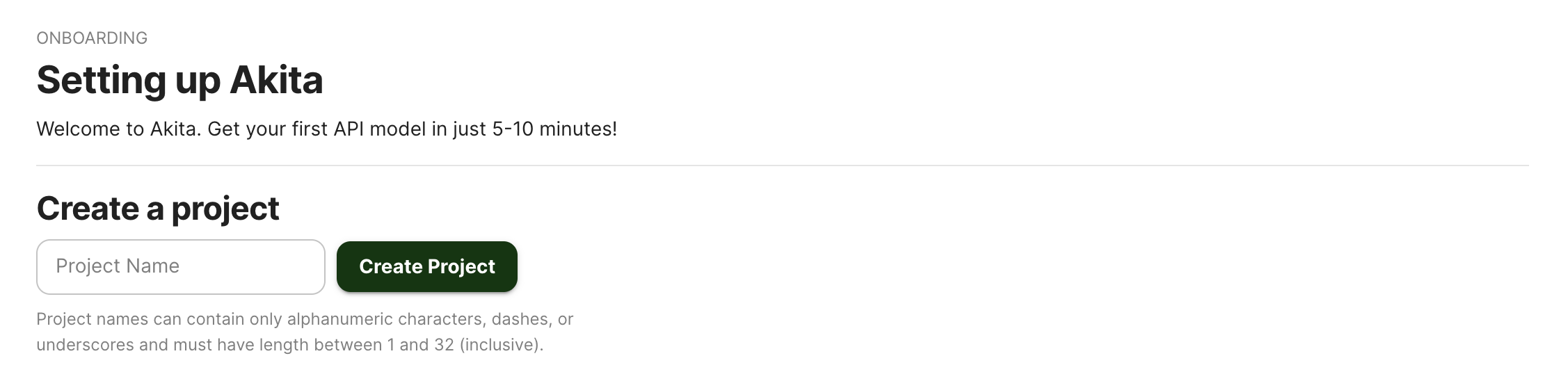
Give your project a name that's easy to remember – you'll need it later, when you start the Akita Agent on the CLI.
Generate API key
On the same Settings page, locate and click the “API Keys” tab. Click the “Set up the Akita client” button. Copy your API key secret into your favorite password manager or somewhere else you can easily access it. Also note your API key, as you will need it later.
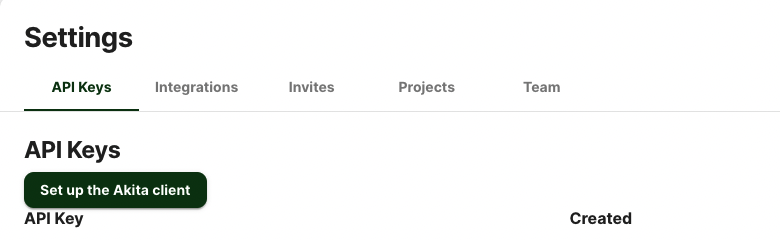
Add secret
You will need to add a base64-encoded version of the Akita API key ID and key secret you created in a previous step to a YAML file.
You can encode your key and key secret by inserting them in the following commands:
$ echo -n $AKITA_API_KEY_ID | base64
$ echo -n $AKITA_API_KEY_SECRET | base64 -w 0
Then create or edit a YAML file to include the below using the encoded key ID and key secret values:
apiVersion: v1
kind: Secret
metadata:
name: akita-secrets
type: Opaque
data:
api-key-id: <base64-encoded key id>
api-key-secret: <base64-encoded key secret>
Then run kubectl apply to create or update the secret.
If you run the deployment in a namespace, the secret must be in the same namespace as your deployment.
Add sidecar
Find the file that describes the deployment of the service you want to monitor, or a standalone definition of a pod. It will have a section called “template” that describes the containers to run inside the pod, that will look something like this:
...
template:
metadata:
labels:
app: my-example-app
spec:
containers:
- name: app
image: bfwaterdog/app-example
ports:
- containerPort: 5000
You will then edit this file to add a second container in the same spec that specifies akitasoftware/cli, along with its command-line arguments. You will need to include the following:
- Replace
your-project-namewith the Akita Project name you created earlier. - Do not edit the API key ID and secret section, as those will be pulled from the secret you created in the previous step.
Your new section should look like this:
...
- name: akita
image: akitasoftware/cli:latest
env:
- name: AKITA_API_KEY_ID
valueFrom:
secretKeyRef:
name: akita-secrets
key: api-key-id
- name: AKITA_API_KEY_SECRET
valueFrom:
secretKeyRef:
name: akita-secrets
key: api-key-secret
lifecycle:
preStop:
exec:
command: ["/bin/sh", "-c", "AKITA_PID=$(pgrep akita) && kill -2 $AKITA_PID && tail -f /proc/$AKITA_PID/fd/1"]
args:
- apidump
- --project
- your-project-name
securityContext:
capabilities:
add: ["NET_RAW"]
Add template
Run kubectl apply to create the new deployment or modify an existing one.
If you want to create an ephemeral pod using Akita as a sidecar, run kubectl run.
Verify
Find the pod that was created in response to the change, and run the following command to see the Akita Agent output.
kubectl logs <pod name> akita
In the Akita web console, check out the incoming data on the Model page. You should see a map of your API being generated as the Akita Agent gathers data.
Then check out the Metrics and Errors page to get real-time information on the health of your app or service.
Updated almost 3 years ago