Explore Your Endpoints
Once you generate an API model, there are many ways to explore it from the API Model page.
Browse your endpoints
The API Model page shows a list of each endpoint + operation the Akita Agent has seen so
far, and lists the P90 latency for each one.
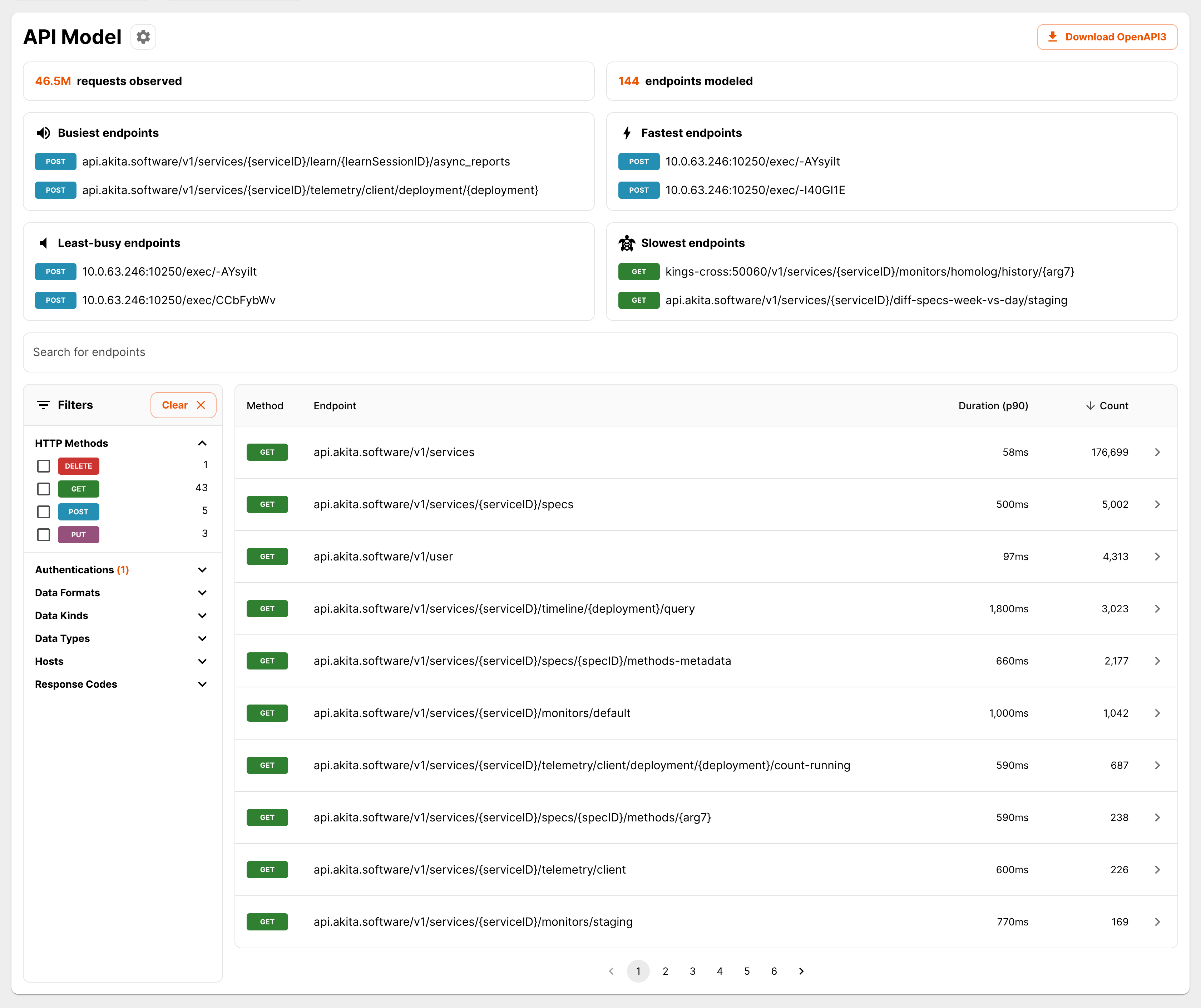
It also shows the number of request/response pairs the Akita Agent has seen, both overall and per-endpoint.
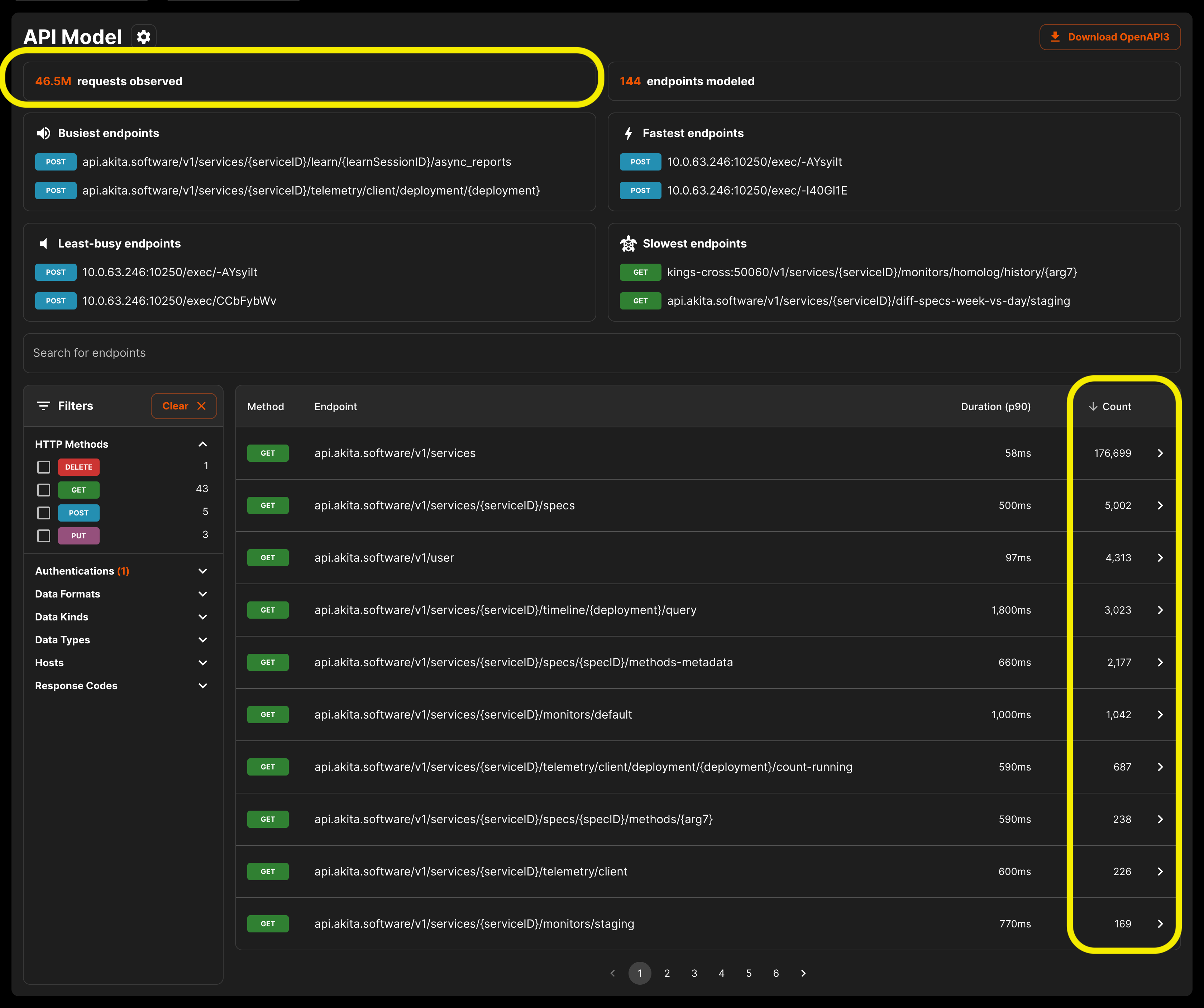
Each endpoint row can be clicked to bring up a popover that shows the fields in the requests and responses to this endpoint + operation, as well as the location and properties of the field—was it in the request or response; a header, cookie, body, etc.; and was the data in one or more data formats, like email, date/time, or phone numbers.
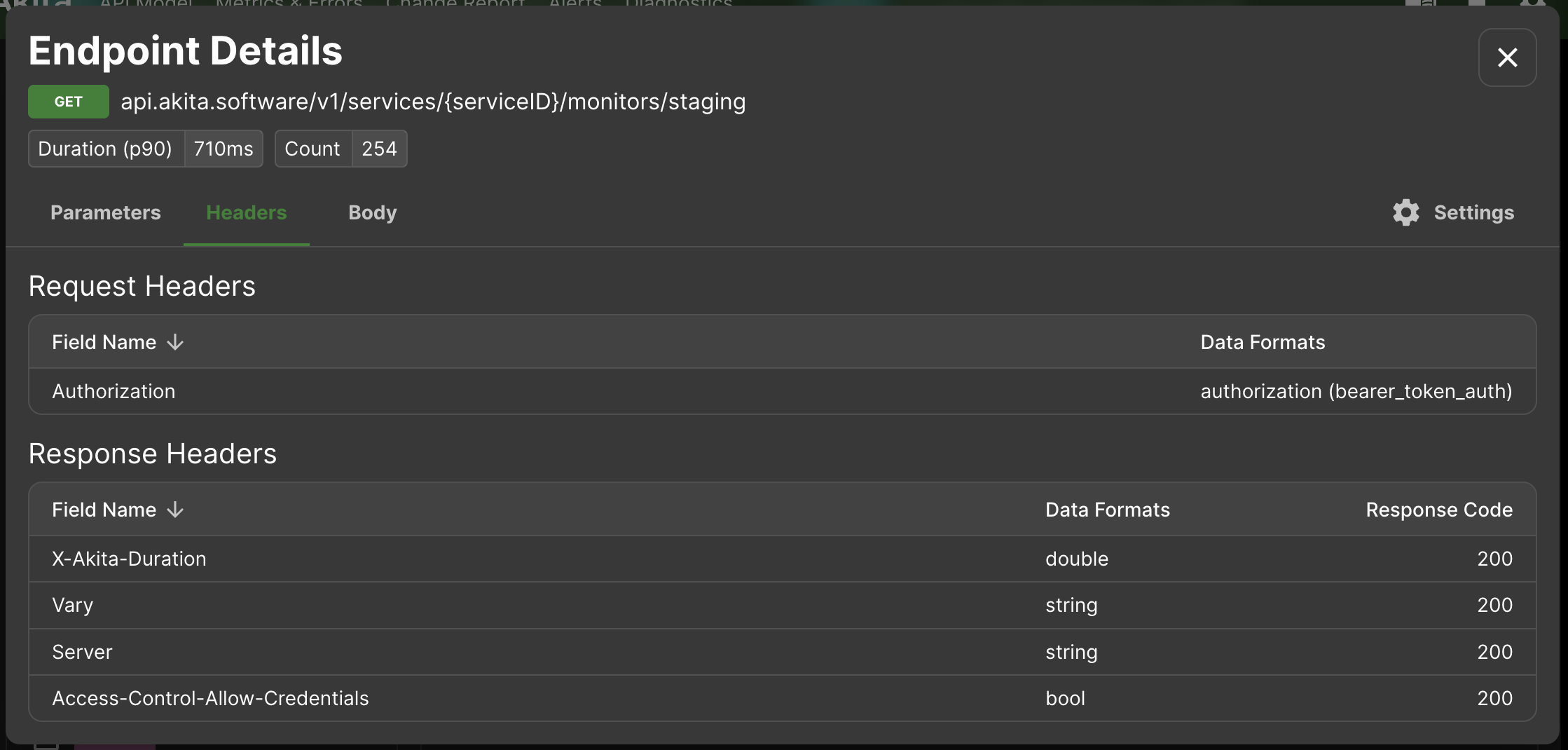
Search and filter your endpoints
Once you've explored the basic layout of your API model, you can dig deeper into the specifics using our search bar and filters.
The search bar allows you to perform a keyword search over both endpoints (paths) and hosts. Start typing, and a list of matching endpoints will appear below the search bar. Hit "enter" to search, and you'll see the endpoints update in the table below.
Additionally, the search bar supports basic Regular Expression matching. For example:
services/.+/deploymentwould return endpoints with paths likeservices/1234/deploymentservices$would return endpoints whose paths end with the string "services"
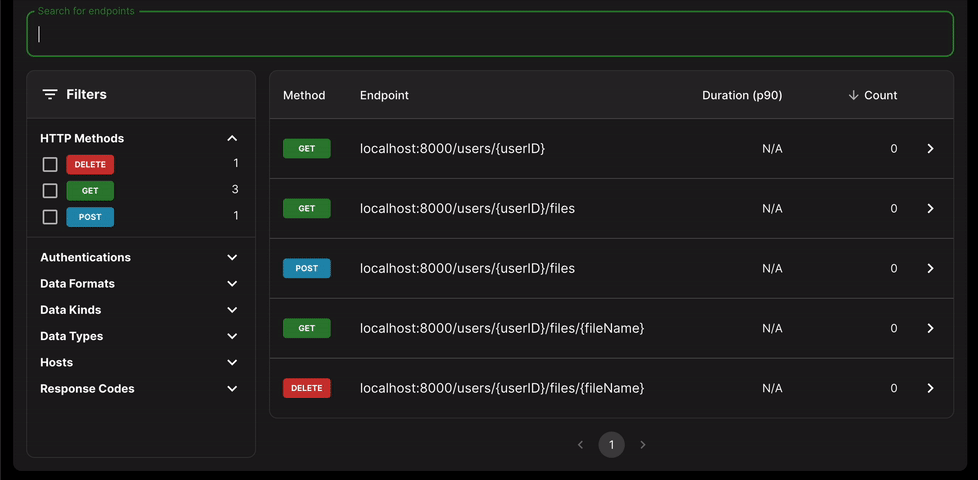
You can filter your endpoints across many different dimensions, including by host and HTTP method. The filters to the left of the endpoint count the number of endpoints with different properties. The following properties can be filtered upon as they show up in your API:
- Authentications (basic, bearer, none)
- Data formats (such as integer_id, url, uuid, ipv4_address, etc.)
- Data kinds (such as country, datetime, email, language, net_address, unique_id, etc.)
- Data types (bool, double, int64, string, etc)
- Response codes
- Host
- HTTP Method
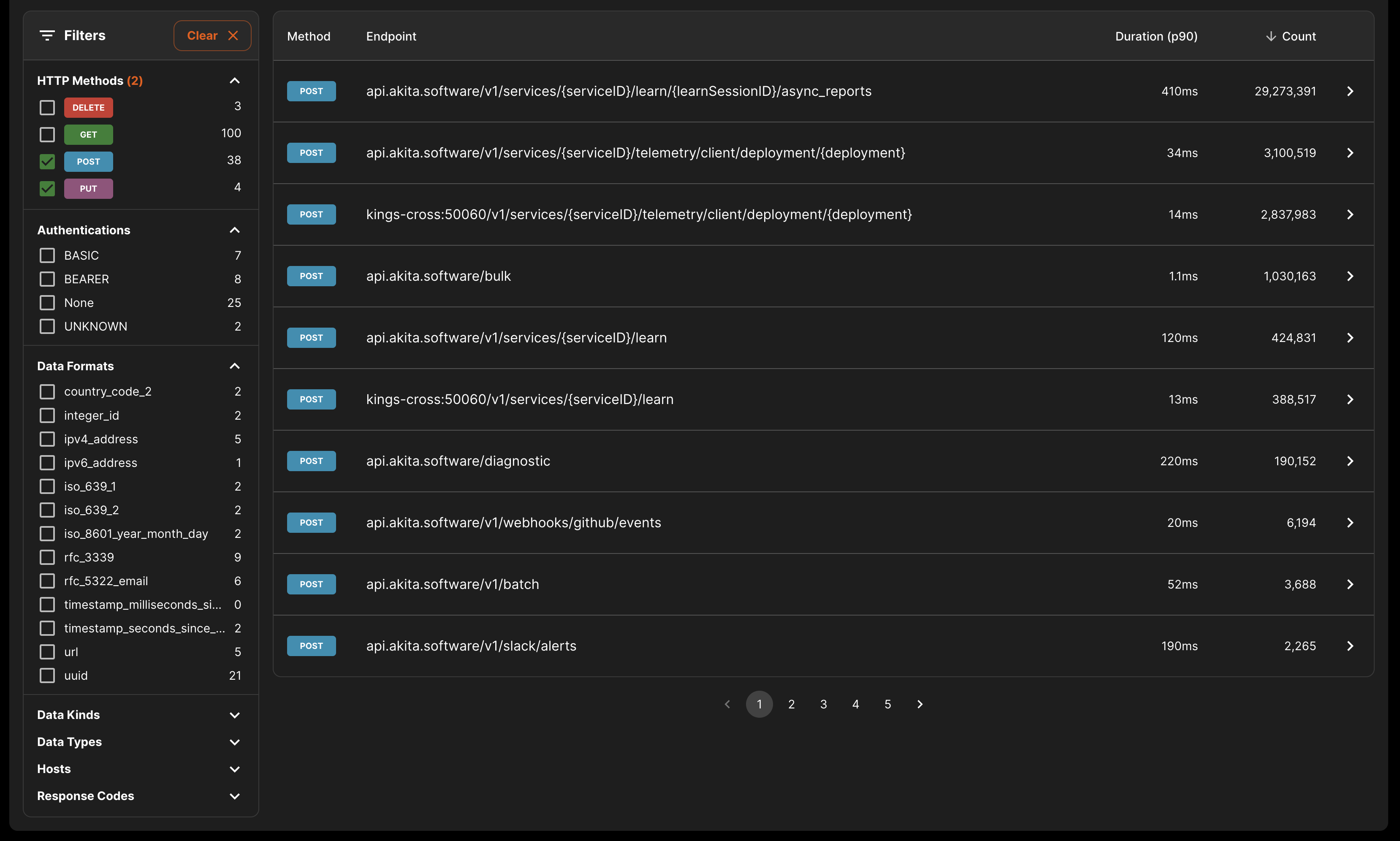
Use these filters to drill down into your API. For example, you can use the "none" authentication filter to see all endpoints that do not use an authentication header.
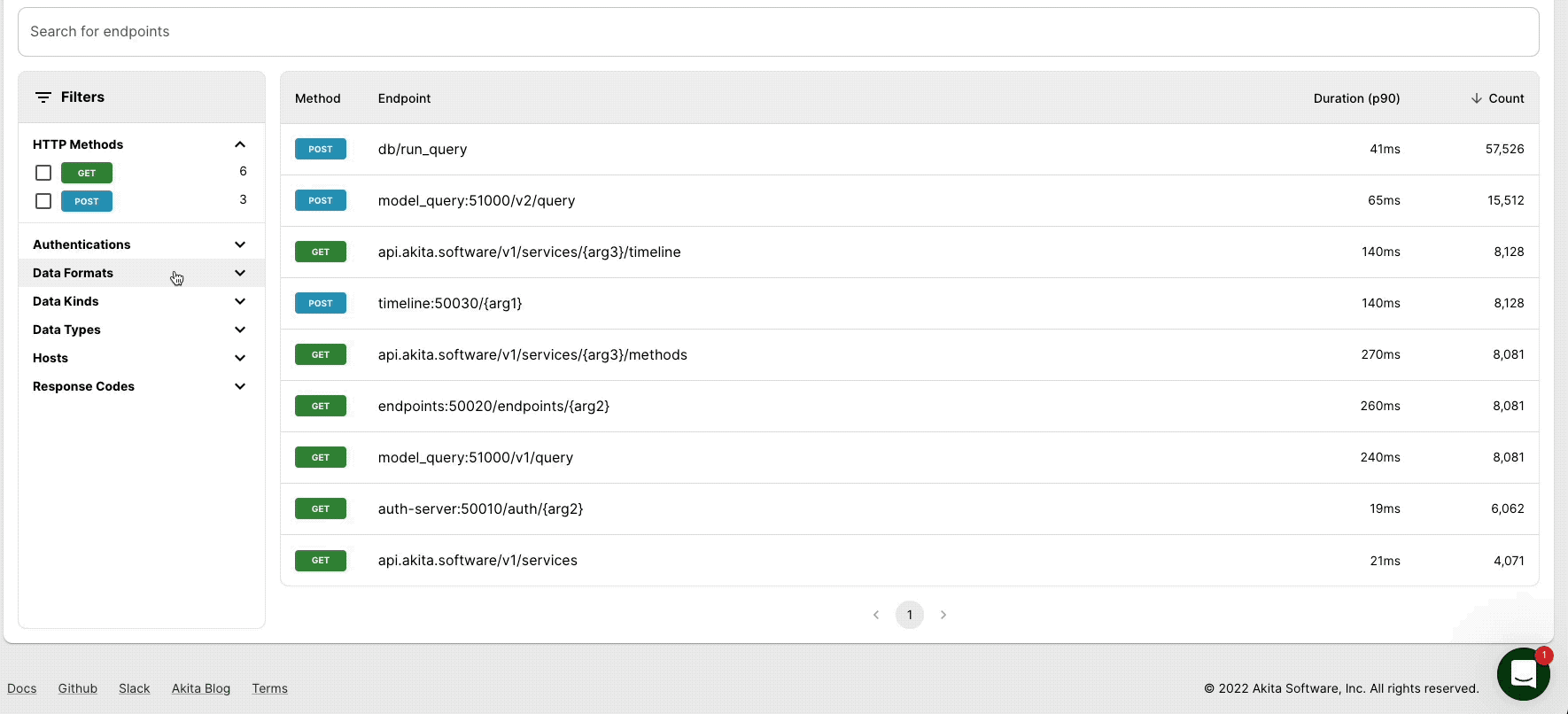
You can also search for fields within an endpoint, which filters endpoints to only show those with matching fields.
Save and share
Filters and search terms are reflected in the URL, so you will see the same filters and searches if you bookmark or copy and paste the URL. Members of your Akita team (see Managing Teams) can access any URLs you send them.
Updated over 2 years ago