Docker Run
Getting started with Akita is as simple as running our Agent in your Docker container. Below are instructions for installing the Akita Agent using docker run. You can also find these instructions in our in-app getting started page.
You will be setting up the Akita Agent by:
- Creating an Akita Project
- Generating an API key for the Akita Agent
- Installing the Akita Agent
- Starting the Akita Agent
- Verifying that the Akita Agent is working
Akita Account Required
You must have an Akita account to use Akita. You can create an account here.
Create a project
Log-in to the Akita App, and go to the Settings page.
Enter a project name and click "Create Project". We suggest naming the project after your app or deployment stack.
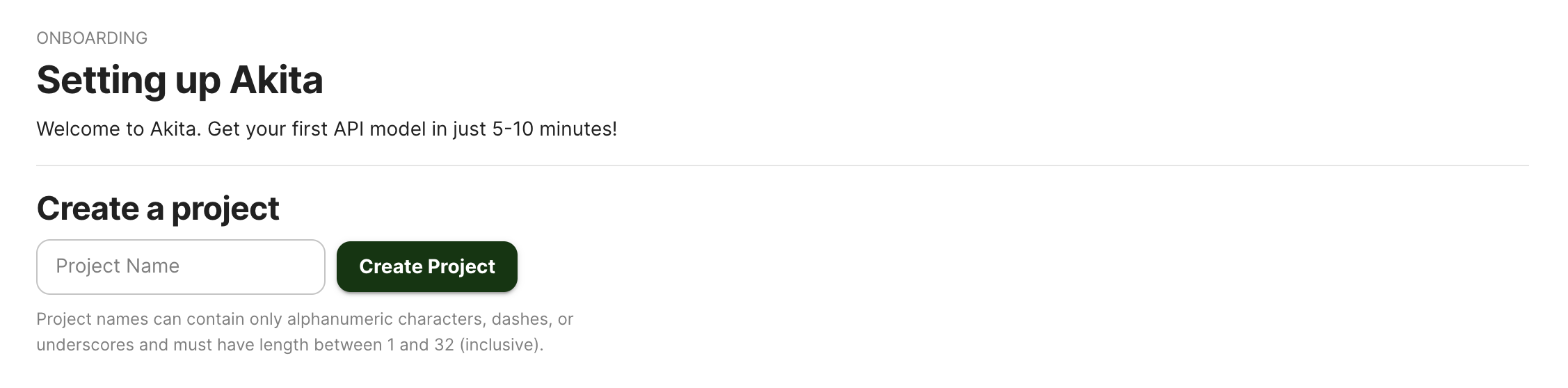
Give your project a name that's easy to remember – you'll need it later, when you start the Akita Agent on the CLI.
Generate API key
On the same Settings page, locate and click the “API Keys” tab. Click the “Set up the Akita client” button. Copy your API key secret into your favorite password manager or somewhere else you can easily access it. Also note your API key, as you will need it later.
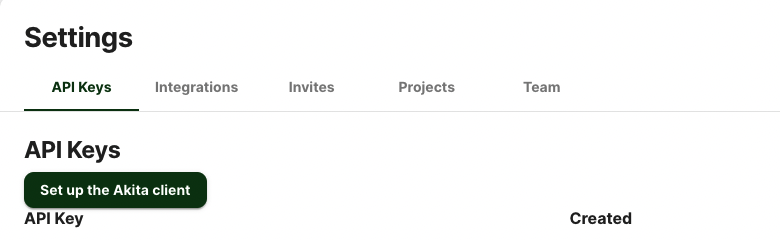
Install Agent
Download the Akita Docker container by running:
docker pull public.ecr.aws/akitasoftware/akita-cli:latest
Start Agent
Run the following command to start the agent and begin capturing traffic:
docker run --rm --network host
-e AKITA_API_KEY_ID= API KEY ID \
-e AKITA_API_KEY_SECRET= API KEY SECRET \
akitasoftware/cli:latest apidump \
--project PROJECT NAME
If you prefer to specify a container for Akita to run inside, use the following command instead. Note: you will need to restart the Akita container whenever your service container restarts.
docker run --rm --network container:{your-container-name} \
-e AKITA_API_KEY_ID= API KEY ID \
-e AKITA_API_KEY_SECRET= API KEY SECRET \
akitasoftware/cli:latest apidump \
--project PROJECT NAME
Version Pinning
The above examples will pull the latest version of our Akita Agent. If you would like to pin the version of the Agent, replace ":latest" with the version you choose. See our GitHub for the latest version.
Verify
In the Akita web console, check out the incoming data on the Model page. You should see a map of your API being generated as the Akita Agent gathers data.
Then check out the Metrics and Errors page to get real-time information on the health of your app or service.
Updated almost 3 years ago