Customize Host Mapping
Akita automatically infers host names from many IP addresses. Sometimes, however, you might want to customize the display of additional host names.
The host mapping page allows you to customize the display of hosts in your API Model and across Akita. It is primarily used for giving human readable names to hosts that display as IP addresses. You can access the page from "Service Diagnostics" in the left hand menu and then clicking the "Host Labels" tab.

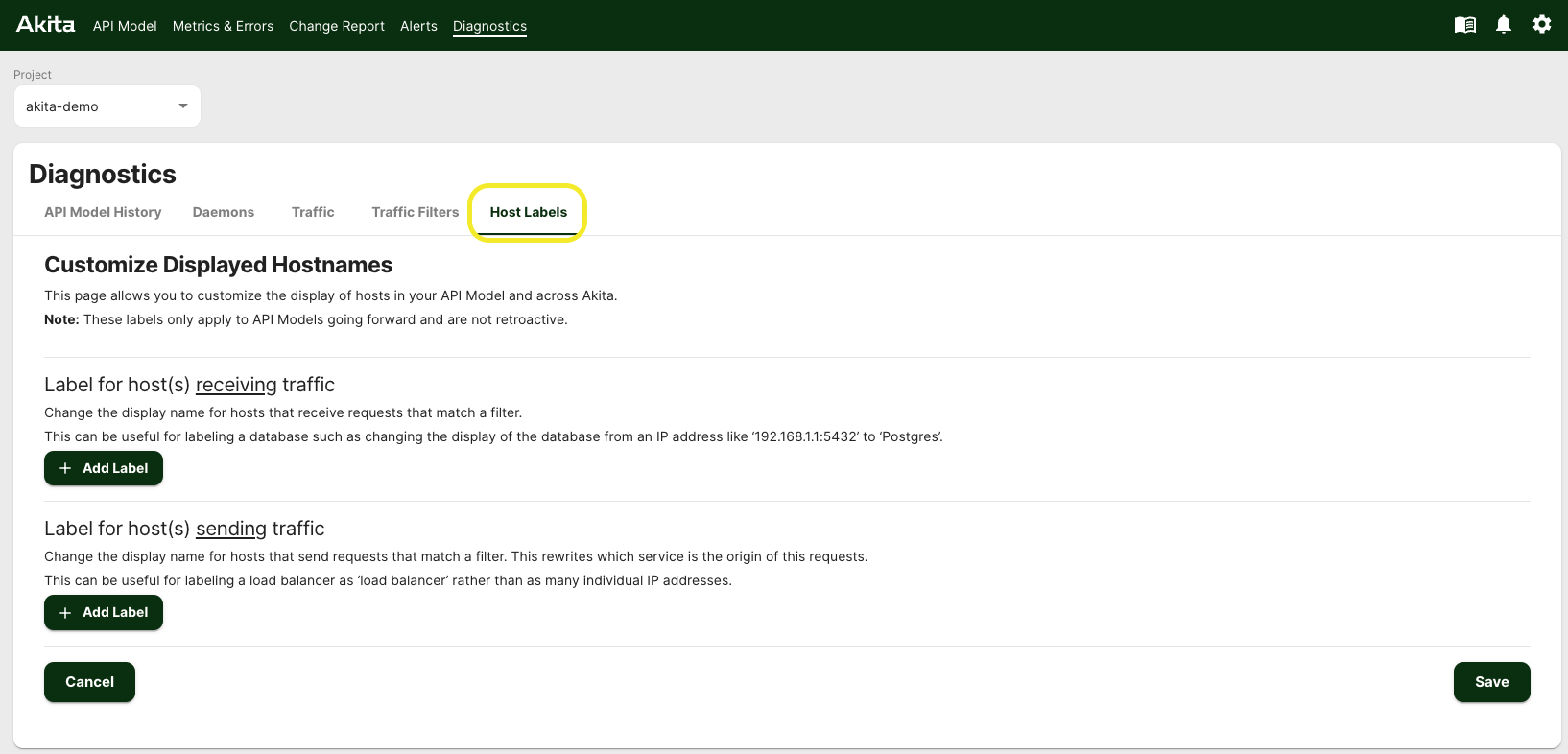
To label a host (or many hosts!), enter a label and a filter for identifying host(s).
Host Labels apply to future traffic only
Host labels only apply to API Models built going forward and will not be applied to models created before the label and filter were created or edited.
Host Identification filters
First, figure out if you want to identify your host by the requests it sends to other hosts (like a load balancer) or by the requests it receives from other hosts (like a database).
You can identify hosts in a variety of ways: by source IP Address, the Port used by the requests, the HTTP path the request starts or ends with, the hostname or what the hostname ends with.
Label for host(s) receiving traffic
We use a 'receiving traffic' filter to identify our Datadog Agent which receives traffic on port 8126.

Another common use case for 'receiving traffic' is if your application serves the same API from multiple domain names. You can use a 'hostname matches' or 'hostname ends with' filter to collapse all these examples down to a single name.
Label for host(s) sending traffic
We use a 'sending traffic' filter to identify our load balancer.

Updated about 3 years ago